Starting with Pley
By Developers, For Developers.
Pley is a complete solution for launching, operating, and growing mobile games on the web. Instead of hiring a web infrastructure team, continue developing great games, and let Pley do the rest.
Pley strives to provide a better way to develop, deploy, maintain, scale, and deliver games to players on desktop browsers. The goal is to do this without changing the services you use, and rebuilding your team, and while using the workflows you're familiar with.
Tutorials. Hand-on introduction for developers to begin using Pley's tools.
How-To. Step-by-step guides for key tasks and feature implementations.
Product Information. Explains how Pley's products and systems work, their intended use, and discussions of other key topics.
References. Technical reference. Covers APIs, tools, and other technical resources.
Updated 4 months ago