How to inspect device storage on Web?
What is saved locally in PersistentDataPath in your game?
Pley automatically manages anything saved to PersistentDataPath, saving it locally to the device. Aside from caching assets, games often save data such as local progress or user preferences (often PlayerPrefs). This guide explains how you can check what files are being saved when your game runs on the web.
1) Open the web game.
2) Open the developer menu in the browser.
Accessing web browser developer menus.
In Google Chrome, right-click (Windows) / cmd-click (MacOS), selecting "Inspect". This will open the developer console and tools.
In Firefox, Tools > Web Developer > Web Developer Tools.
CTRL+Shift+iorF12opens the menu on Windows in most browsers (Cmd + Opt + ion Mac).
3) Open the "Application" tab.
4) Under "Application", find storage and expand IndexedDB (where Pley pushes persistantStoragePath data)
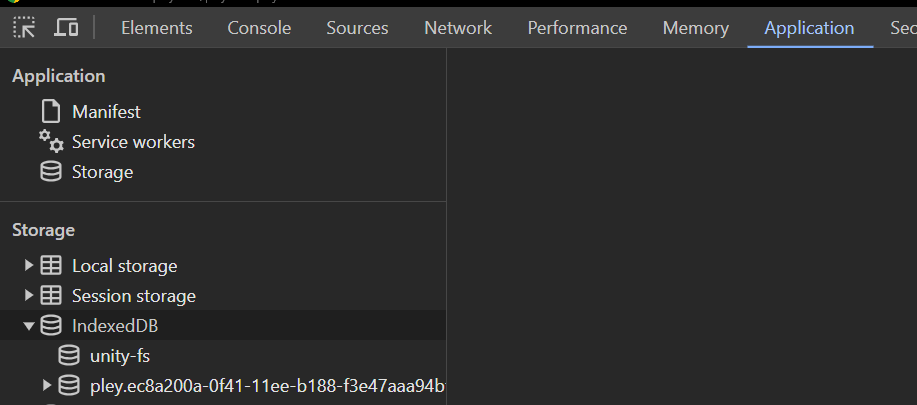
5) Under "device_storage" you'll find the files saved locally to the device for that particular game. In the example below, the Unity PlayerPrefs file is stored there.
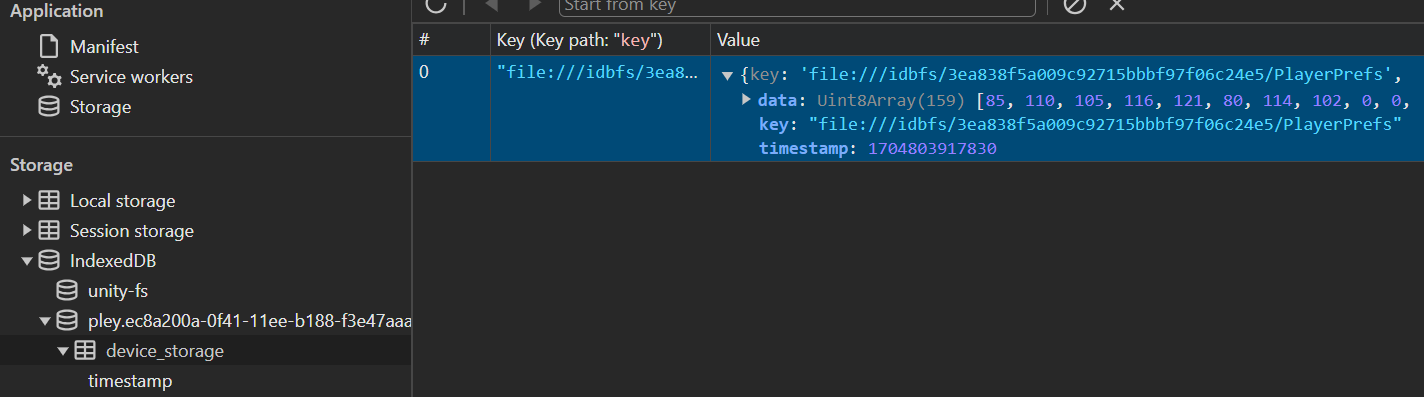
Clearing Storage
If you want to clear the storage for a particular game, or remove everything, you can do that right in the browser. If you are unsure which game is yours, you can delete all local files for all pley-tagged items in IndexedDB. Then, refresh the game.
Note that nothing vital should be saved in local storage as that data may be lost as users move between devices or browsers.
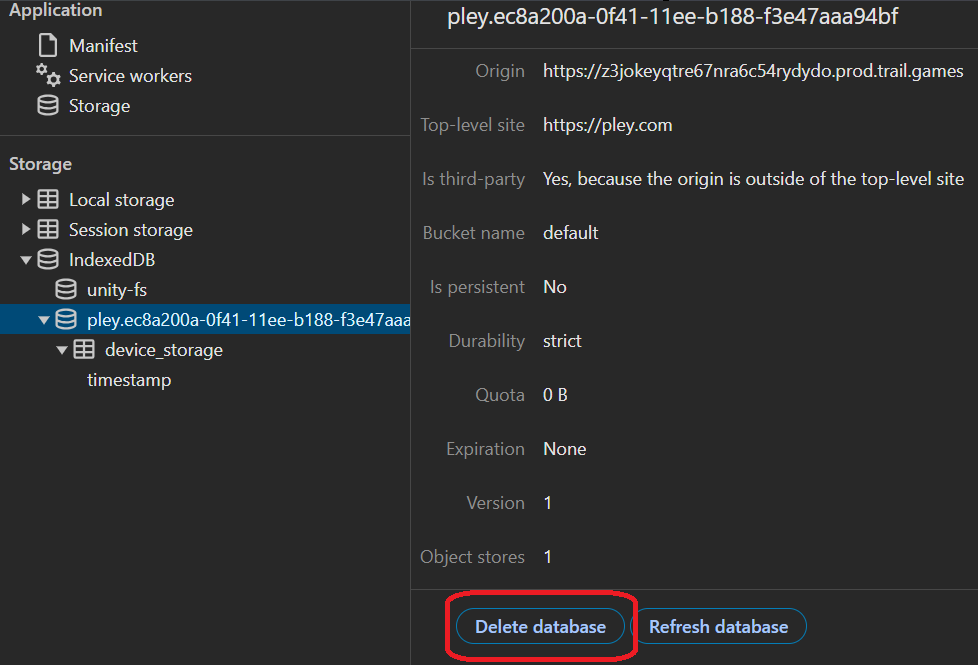
Updated 4 months ago